Note: Changing a Windows 7 font doesn't change your program fonts.
Instructions:
- Right click on a empty space on the desktop and click on Personalize.
- Click on the Window Color link at the bottom of the window.
- Click on the Advanced appearance settings link.
- Select a Item that you want to change the font for, not all of these items will have a font for them.
- To Change the Item Font - Click on the Font drop down menu and select a font.
- To Change the Item Font Size - Click on the Size drop down menu and select a number for the size. The higher the number, the larger the size.
- To Change the Item Font Color - Click on the Color drop down menu and select a color.
- To Have the Item Font in Bold - Click the B button to highlight it. If it is not highlighted, then the font will not be in bold.
- To Have the Item Font in Italic - Click on the I button to highlight it. If it is not highlighted, then the font will not be in italic.
- Repeat the above steps until you have changed all of the fonts for the items that you wanted.
- When done, click on OK.




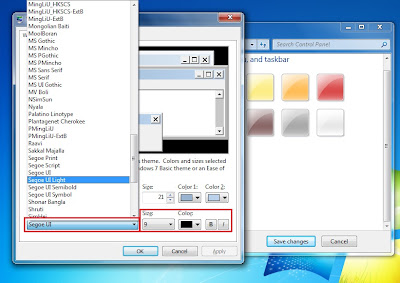
No comments:
Post a Comment